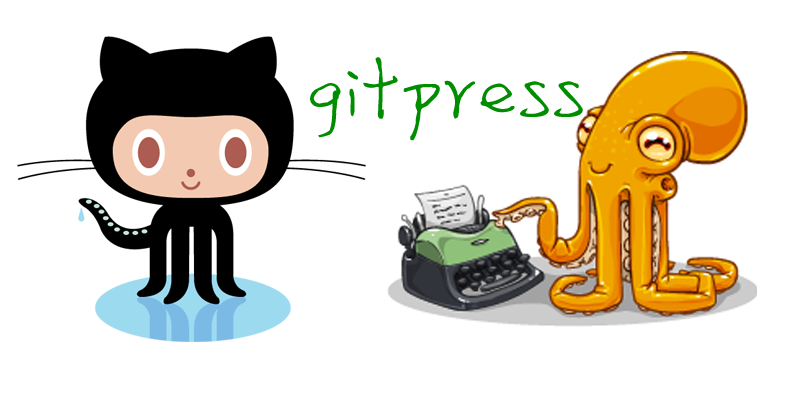
1、安装 Git.
Mac系统默认已安装Git.在终端输入git –version,应该可以看到电脑中的git版本
2、安装 Ruby
Octopress需要Ruby环境,RVM(Ruby Version Manager)负责安装和管理Ruby的环境。我们先在Terminal中输入如下命令,来安装RVM:
curl -L https://get.rvm.io | bash -s stable —ruby
接着安装Ruby 1.9.3,在终端依次运行如下命令:
rvm install 1.9.3
rvm use 1.9.3
rvm ruby gems latest
完成上面的操作之后,运行ruby –version应该可以看到ruby 1.9.3环境已经安装好了。
###3、安装 Octopress
使用用git命令将octopress从github上clone到本机,如下命令:
git clone git://github.com/imathis/octopress.git octopress
cd octopress # If you use RVM, You'll be asked if you trust the .rvmrc file (say yes).
ruby --version # Should report Ruby 1.9.3
安装相关依赖项:
gem install bundler
rbenv rehash # If you use rbenv, rehash to be able to run the bundle command
bundle install
最后安装默认的Octopress 主题。
rake install
4、部署到Github Pages
创建一个新的Github仓库,并以username.github.com命名 ,其中username是你的GitHub上的用户名或组织名称命名的存储库。
为了通过url username.github.com访问到我们github pages页面,需要将源码文件提交到Source分支,将生成好的内容提交到Master分支。 Octopress有一个配置可以实现这些。 在终端输入如下命令: rake setup_github_pages
此命令会要求你输入仓库的url,根据提示,进行输入即可。这个命令将实现如下操作:
1、询问和存储您的Github Pages仓库的URL
2、重命名远程仓库imathis/octopress 的 origin 为 octopress
3、将Github Pages仓库设置为默认的远程origin分支
4、将活动分支由master切换为source
5、根据存储库配置你的博客的url
6、创建一个_deploy目录,用来存放部署到master分支的内容
接下来执行命令:
rake generate
rake deploy
上面的命令首先生成博客文件,并将生成的博客文件拷贝到_deploy/目录下,然后将这些内容添加到git中,并commit和push到仓库的master分支。
现在可以访问 http://username.github.com 了。注意:有时候可能会有延时,要等几分钟才能打开。 至此,我们的博客已经完成基本的部署。
不要忘记提交source目录,执行如下命令就可以将source提交到仓库的source分支下。
git add .
git commit -m 'your message'
git push origin source
5、配置 Octopress
Octopress大多数情况下只需要配置_config.yml和Rakefile文件即可。其中Rakefile是跟博客部署相关,一般情况下并不需要修改这个文件。
config.yml是博客重要的一个配置文件,在config.yml文件中有三大配置项:Main Configs、Jekyll & Plugins和3rd Party Settings。
一般,该文件中其中url是必须要填写的,这里的url是在github上创建的仓库地址。另外再修改一下title,subtitle,author,根据需求,开启一些第三方组件服务。
注意格式: 配置项:+空格+参数,空格一定不能少,否则会报错。
- 配置日期格式
date_format: "%F %a" #2014-01-01
date_format: "%Y年%m月%d日" #2014年1月1日
- Jekyll配置
excerpt_link: "继续阅读 → "
permalink: /blog/:title.html/
- 侧边栏
default_asides: [asides/recent_posts.html, asides/github.html]
- 使用本地时区
将Rakefile里面所有Time.now改为Time.now.localtime
- 自动打开文件/浏览器(编辑Rakefile)
rake new_post/page 后使用指定编辑器自动打开生成的文件
# Misc Configs 中添加,如果不需要自动打开,则直接使用""
editor=\"open\"
# open ,使用系统默认编辑器
# open -a Mou,使用Mou打开
# open -a Byword,使用Byword打开
# subl, 使用Sublime Text2打开
...
# task :new_post 和 task :new_page 中添加
if #{editor}
system "sleep 1; #{editor} #{filename}"
end
...
rake preview 自动打开浏览器
# task :preview 一段中添加
system "sleep 2; open http://localhost:#{server_port}/"
6、开始使用Octopress写博客
博客系统搭建好之后,如何撰写博文呢?通过之前的步骤想必你对octopress的精髓有所了解,没有所见即所得的编辑器让你撰写博文,你要做的是使用 rake new_post 命令创建一篇新的文章,然后使用称手的markdown编辑器进行编辑即可。可选择的markdown编辑器很多,vim,sublime text 2,textmate 2,mou等等。我个人喜欢在osx下使用sublime text 2。
终端中输入命令:
rake new_post["title"]
Octopress博文存储在source/_posts目录下,按照Jekyll的命名规范对文章进行命名:YYYY-MM-DD-post-title.markdown。文章的名字会被当做url的一部分,而其中的日期用于对博文的区分和排序。打开这个文件内容如下:
---
layout: post
title: "使用Octopress搭建博客"
date: 2014-02-10 16:17
comments: true
categories:
---
接着我们就可以在这个文件中写我们的博文啦。完成之后,我们可以预览和部署博文。下面是创建并部署博文的一个完整过程:
rake new_post["New Post"]
rake generate
rake preview
git add .
git commit -am "Some comment here."
git push origin source
rake deploy